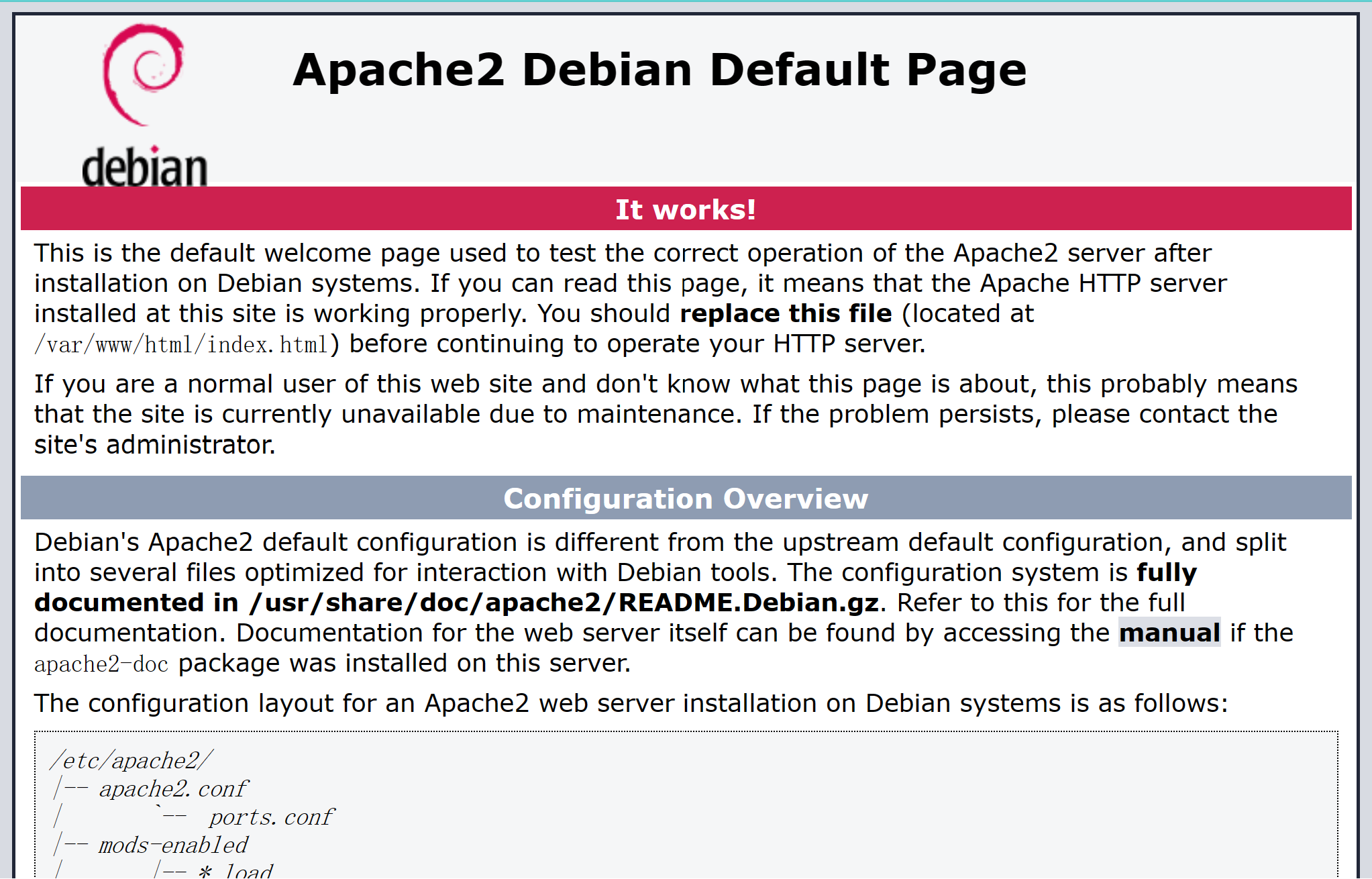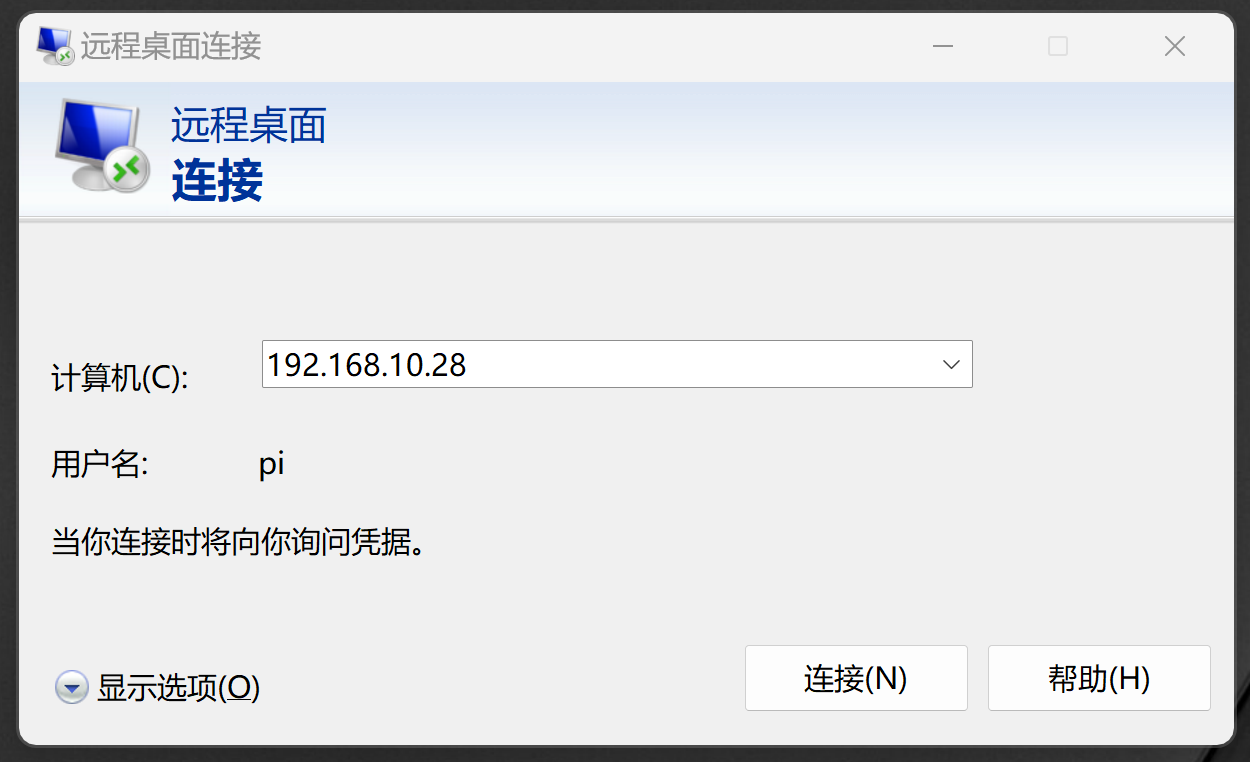在Linux环境中不免要使用windows的程序,wine是比较好的选择。但是,有很多中文显示的问题。那么,分享一下我的设置经验。
下载中文字体,我使用的是DengXian.ttf 。微软官方字体下载:http://fg.v4.download.windowsupdate.com/d/msdownload/update/software/updt/2015/07/microsoft-windows-languagefeatures-fonts-hans-package_4f01e44d1c4fa5103ef26643d388300d278a3e24.cab
将字体文件导入 .wine/drive_c/windows/Fonts
导入注册表文件,输入命令 wine regedit [FileName].reg
//文件内容如下:
REGEDIT4
[HKEY_LOCAL_MACHINE\Software\Microsoft\Windows NT\CurrentVersion\FontSubstitutes]
"Arial"="DengXian.ttf"
"Arial CE,238"="DengXian.ttf"
"Arial CYR,204"="DengXian.ttf"
"Arial Greek,161"="DengXian.ttf"
"Arial TUR,162"="DengXian.ttf"
"Courier New"="DengXian.ttf"
"Courier New CE,238"="DengXian.ttf"
"Courier New CYR,204"="DengXian.ttf"
"Courier New Greek,161"="DengXian.ttf"
"Courier New TUR,162"="DengXian.ttf"
"FixedSys"="DengXian.ttf"
"Helv"="DengXian.ttf"
"Helvetica"="DengXian.ttf"
"MS Sans Serif"="DengXian.ttf"
"MS Shell Dlg"="DengXian.ttf"
"MS Shell Dlg 2"="DengXian.ttf"
"System"="DengXian.ttf"
"Tahoma"="DengXian.ttf"
"Times"="DengXian.ttf"
"Times New Roman CE,238"="DengXian.ttf"
"Times New Roman CYR,204"="DengXian.ttf"
"Times New Roman Greek,161"="DengXian.ttf"
"Times New Roman TUR,162"="DengXian.ttf"
"Tms Rmn"="DengXian.ttf"
REGEDIT4
[HKEY_LOCAL_MACHINE\Software\Microsoft\Windows NT\CurrentVersion\FontLink\SystemLink]
"Lucida Sans Unicode"="DengXian.ttf"
"Microsoft Sans Serif"="DengXian.ttf"
"MS Sans Serif"="DengXian.ttf"
"Tahoma"="DengXian.ttf"
"Tahoma Bold"="DengXian.ttf"
"msyh"="DengXian.ttf"
"Arial"="DengXian.ttf"
"Arial Black"="DengXian.ttf"确认修改内容:
sudo gedit ~/.wine/system.reg
搜索: LogPixels
将其中的:
"LogPixels"=dword:00000060
改为:
"LogPixels"=dword:00000070
搜索: FontSubstitutes
将其中的:
"MS Shell Dlg"="Tahoma"
"MS Shell Dlg 2″="Tahoma"
改为:
"MS Shell Dlg"="DengXian.ttf"
"MS Shell Dlg 2″="DengXian.ttf"修改 ~/.wine/drive_c/windows/win.ini
sudo vi ~/.wine/drive_c/windows/win.ini
在文件末尾加入:
[Desktop]
menufontsize=13
messagefontsize=13
statusfontsize=13
IconTitleSize=13